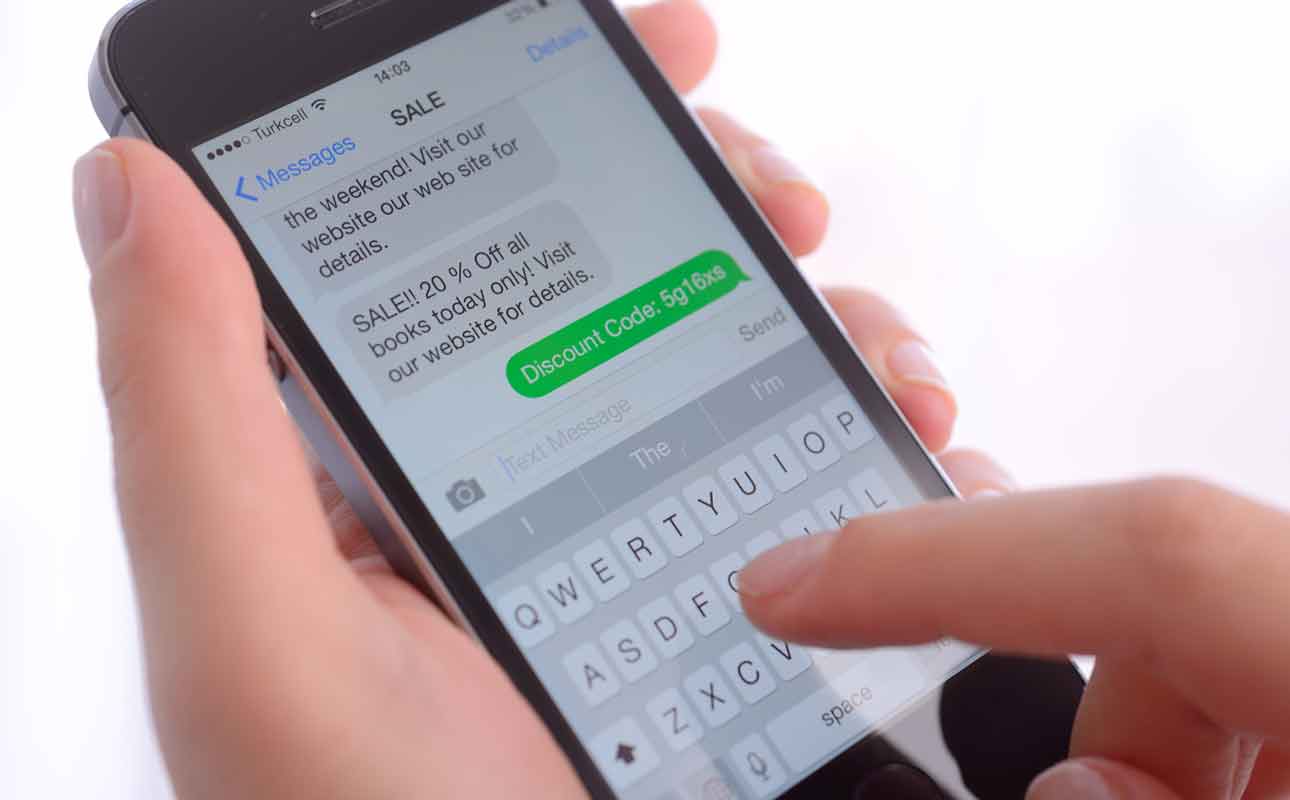How to manage Ooma Office as an admin

Ooma Office is a powerful and flexible business VoIP system, but like any robust phone system, it can be a little overwhelming to figure out what you can do and how to do it. Thankfully, the Ooma Office Manager web portal has everything admins need. In this blog, we’ll walk you through the key abilities and show you how to get up and running like a pro.
The big features
You can easily customize the Ooma Office setup to meet the needs of your business with the following features:
• Set up Virtual Receptionist
• Configure extension dialing
• Create a Ring Group
• Upload .mp3 or .wav files to Music on Hold
• Add a conference line
• Add additional users and phone numbers
• Update billing and account information
Many of these features are set up via the SETTINGS tab in Ooma Office Manager.
Virtual Receptionist
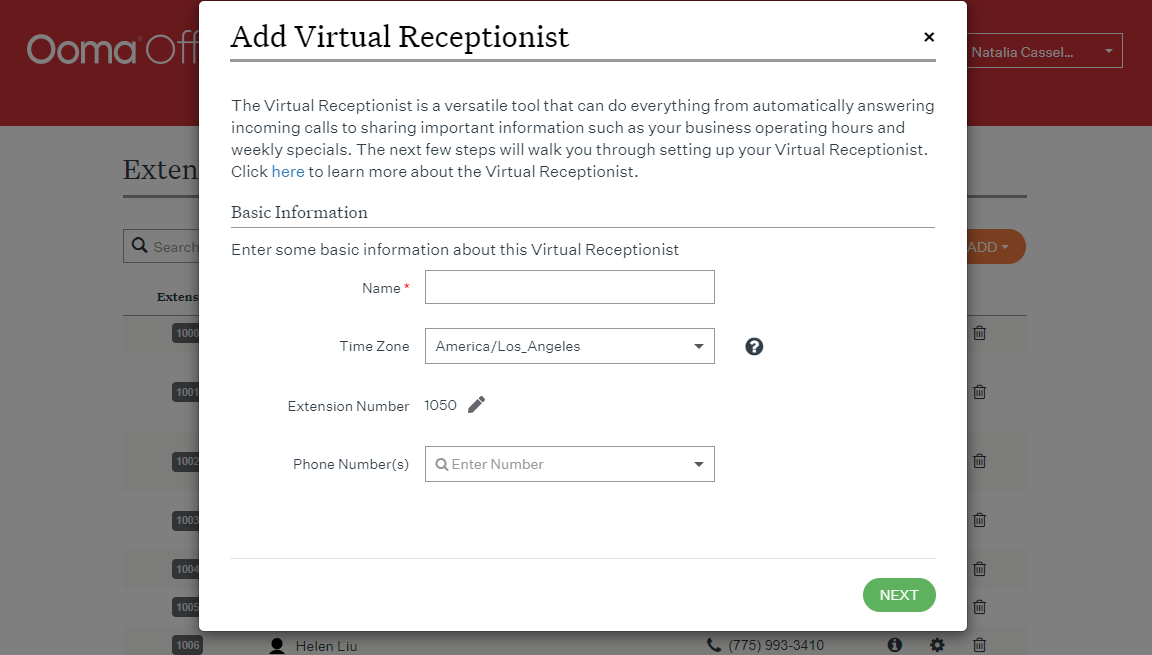
Setting up a Virtual Receptionist is easy.
In the SETTINGS tab, on any one of the subtabs (like Extensions, Users or Phone Numbers) you’ll see an orange Add button. Click that and you’ll get a drop-down menu. Choose Virtual Receptionist for a pop-up screen that lets you add a new Virtual Receptionist.
Here, you can name the new Virtual Receptionist and assign it a time zone. You’ll then be prompted to determine where the calls will be sent, the greeting, the key press assignments (such as after hours and holiday hours), and the schedule. Note: Key press assignments are when a caller has to press a digit for a menu item. For example, press 1 for customer service.
Configure Extensions
Assigning an extension to someone in your organization is easy. Head over to the Phone Numbers subtab in SETTINGS. You’ll see a list of your current phone numbers and who they’re assigned to. If you click the gear icon under Action, you’ll see a New Extension drop-down menu. This will let you easily assign or re-assign phone numbers.
Adding Users
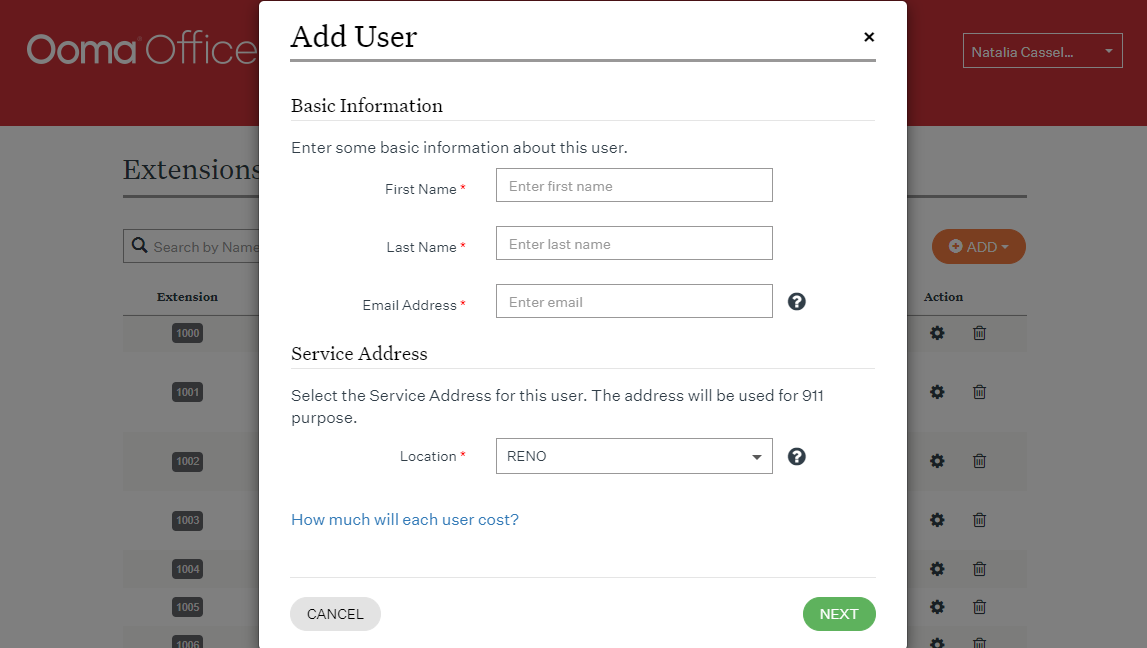
Adding users is easy! Just click the orange Add drop-down menu and click Users. You’ll first have to add some basic information, including the user’s service address. The service address is important because it’s shared with first responders when 911 is dialed from that number.
After that, you’ll need to decide the primary device the user will use to make and receive calls. You can also enable Virtual Fax and Conference Bridge for them. From there, you can choose the phone numbers that’ll be assigned to the user. Click Save and you’re all done!
Ring Groups
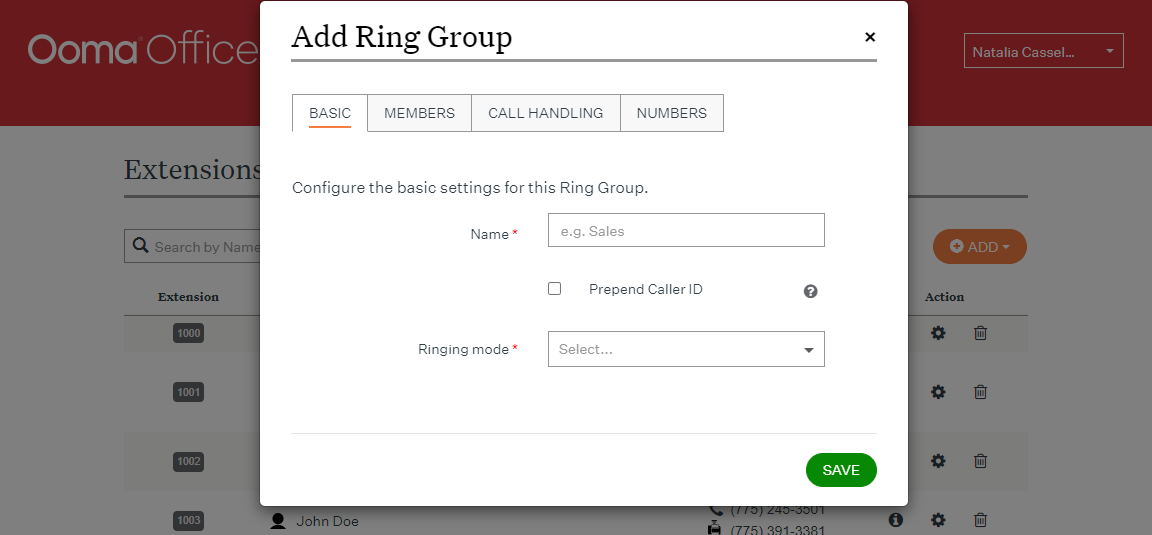
Like Virtual Receptionist, Ring Groups are easily addable via the orange Add button. The drop-down menu will feature Ring Groups. Click that and you’ll be prompted to add a Ring Group. You’ll start with basic settings, like name and ringing mode.
There are three ringing modes—sequential, simultaneous or hybrid—and hovering your mouse over the little question mark icon will help you determine which is best for your business. You’ll also be able to assign users and phone numbers to the Ring Group. You’ll have to configure the members of the ring group.
Call Handling will help you create an experience for the caller. You can enable Call Screening, which asks the caller to record their name so that it can be sent to the recipient. You can also choose to play a greeting when someone calls before they’re routed somewhere. Additional options include ring duration and what to do if no one answers the phone.
Conference Line
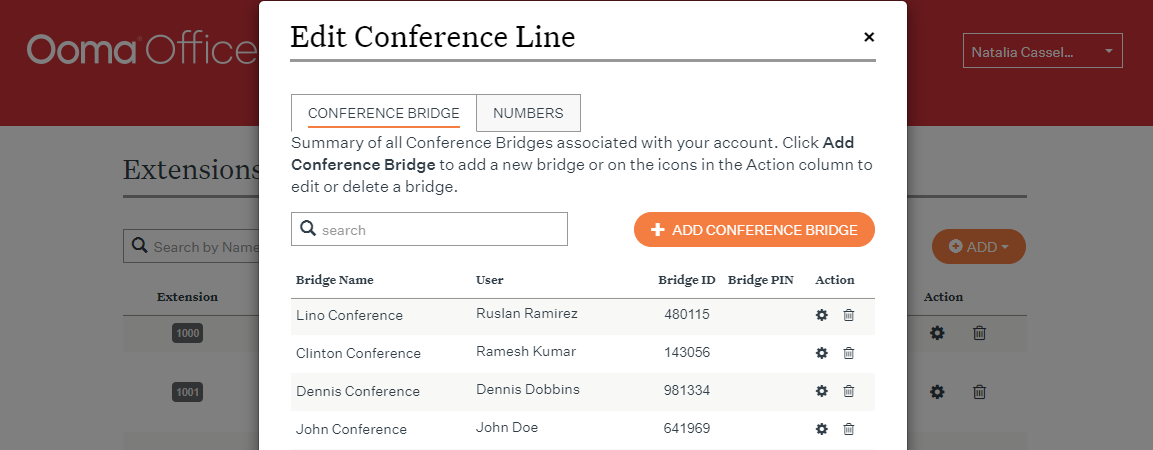
Like other calling features, conference lines are easily addable via the orange Add drop-down menu. Simply select Conference Line to get started.
The pop-up will allow you to see all your current conference bridges. You can edit or delete them. To add a new bridge, click Add Conference Bridge. You’ll be prompted to add a name to identify your bridge, the six-digit bridge ID and PIN, which is optional.
The Numbers tab in the conference line pop-up screen simply lists out the extension and dial-in number associated with your conference line.
Uploading files for Music on Hold or Transfer Music
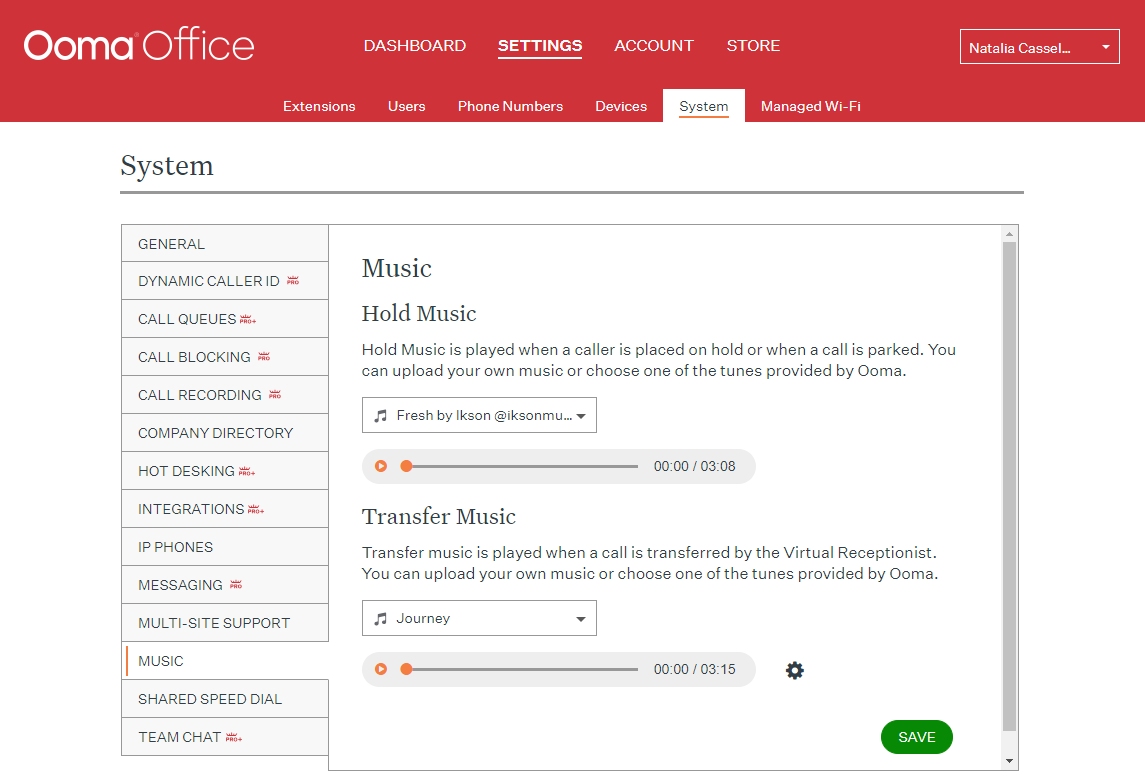
Music is an essential part of the calling experience, and you want the music you choose to represent your company. That’s why Ooma Office allows you to upload your own music, although you can also choose from the tunes provided by Ooma.
To change your music for either on hold or transfer, just head to the System subtab in Settings.
There is a drop-down menu for each hold and transfer music. The drop-down menu will also allow you to upload your own music, and when you’re done you can listen to it to see what it’ll sound like when someone calls. You can also create an audio file, such as description of your business, that plays on hold instead of music.
There’s even more to discover
While these features will help most Ooma Office users get up and running successfully, there’s even more to discover.
If your business needs more advanced features, like Call Queuing, Call Recording, Messaging, Team Chat or integrations with customer relationship management services or industry-specific essentials like NexHealth if you’re a dental practice, you can enable them in the System subtab of Settings.
There’s also a wealth of how-to articles available online.

Learn more about how Ooma Office can help your business.
Thank you!
An Ooma Office Sales Representative will be in touch shortly.
866-573-0707


Learn more about how Ooma Office can help your business.
Just call 877-621-0515 or click this to CHAT. Or, fill out this form and someone will reach out to you shortly.