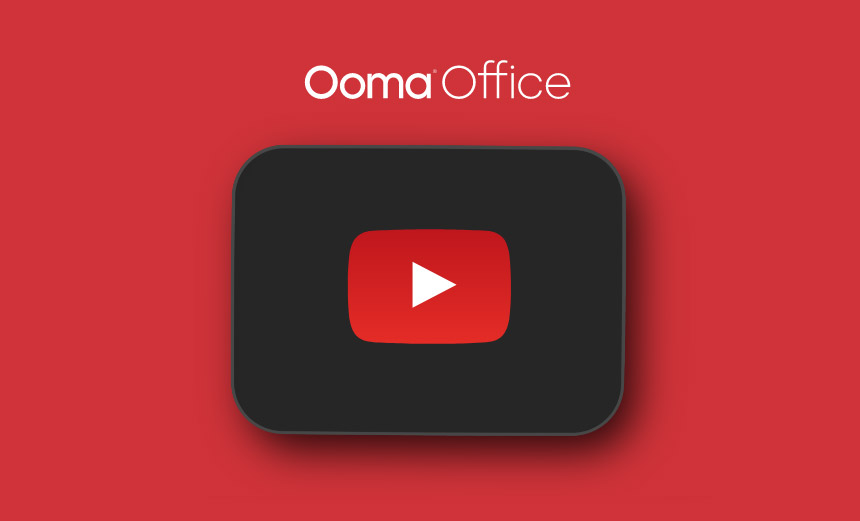Call transfer music with Ooma Office
It’s important to keep your callers engaged through the entire customer journey. Transfer music ensures that your customers will never have to wait in silence while they are being transferred to an extension from a Virtual Receptionist.
GET STARTED
Go beyond music with Ooma Office.
Transfer music also gives you the opportunity to inform callers about important company information, such as location and business hours or upcoming promotions.
Account administrators can upload a separate audio file that can be played in lieu of a ringtone when a caller is transferred. Each of these audio files can have one .wav or .mp3 of up to 5MB at a time.
How to set up transfer music with Ooma Office.
You can add transfer music to your Ooma Office setup by following the guide below:
- Login to Ooma Office Manager.
- Navigate to Settings.
- Navigate to System.
- Select Music from the left-hand menu.
- From here, you can configure your settings for hold music and transfer music (see image)
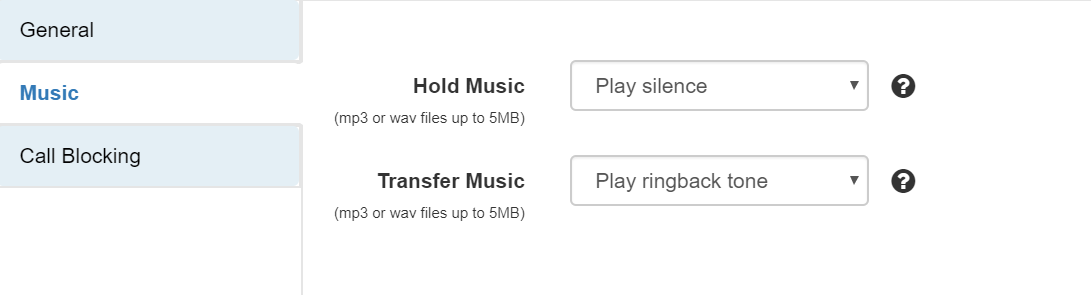
Note: Any mp3 or wav files you upload to the system can be no larger than 5MB.