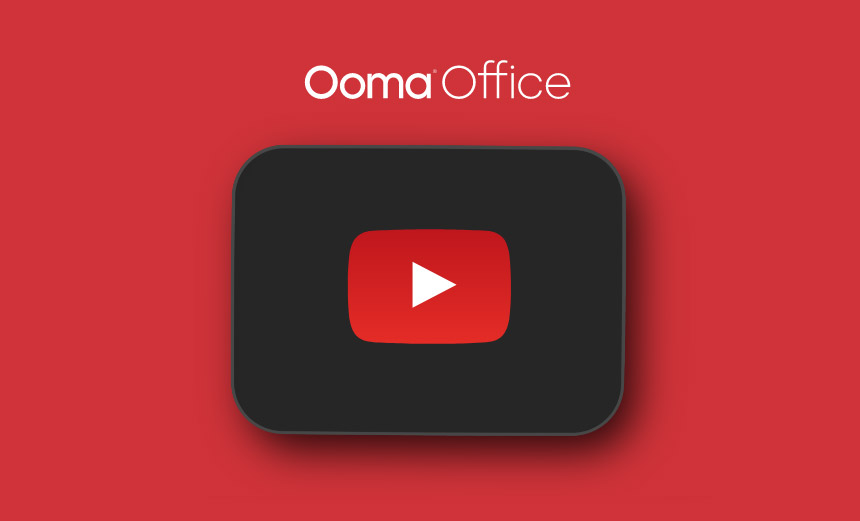Music on Hold plays audio — such as music, recorded messages, or silence — whenever a caller is placed on hold. Transfer Music is what callers hear when their call is being transferred instead of traditional ringing tones.
Hold music with Ooma Office.
This versatile feature keeps your customers from sitting in silence while they are on hold. There are multiple options and settings you can choose from with this feature – read below to learn more.
GET STARTED
On hold music basics.
Anytime that you put your customers on hold, they will hear the audio file that you have uploaded in Ooma Office Manager. You can upload one audio file to Music on Hold at a time, and your file should be no more than 5mb in size.
Many customers take the opportunity to record and upload their own personalized files that contain basic information like operating hours, or current and upcoming promotions. You can also upload a music file if you have permission to use the song.
Setting up music.
This feature can be added to your Ooma Office setup by following these instructions:
- Log into your Ooma Office Manager account and navigate to Settings.
- Click System. A main dropdown menu should appear (see image below).

- Click on the Music tab. You should see a dropdown for both Hold Music and Transfer Music.
- Under Hold Music, you can choose from the following options: Play Silence, Play Text Announcement and Play Audio File.
- Under Transfer Music, you can choose from the following options: Play Ringback Tone, Play Text Announcement and Play Audio File.
- Keep in mind if you want to upload an audio file, the Ooma Office system can only process mp3 or wav files up to 5MB.
- Click Save once you are done.
Customize Your Phone System
FAQs
Silence can make callers think the call has been dropped. Music on Hold reassures them the connection is active, reduces hang-ups, and reflects your brand’s professionalism or image.
- Log in as an administrator to the Ooma Office Manager.
- Go to Settings → System → Music.
- Under Hold Music, choose your desired option: silence, a text announcement, or an audio file.
- Upload your music (
.mp3or.wav, max 5 MB) if you prefer a custom track. - Save your settings.
- Hold Music: Play silence, play a text announcement, or play an audio file.
- Transfer Music: Play a ringback tone, play a text announcement, or play an audio file.
- File format:
.mp3or.wav - File size: ≤ 5 MB
- If you choose to upload music, you must have a license or legal rights to use it, as it is considered a public performance.
Pro Tip: There are companies and organizations that provide royalty-free music you can use without a license.
Yes. Simply return to the Music settings in Ooma Office Manager, upload a new file, and save your changes. The update applies system-wide instantly.
When a call is placed on hold, the caller hears your configured audio instead of silence — providing reassurance and a smoother experience.
During a transfer, the caller hears your Transfer Music (music or announcement) until the new party answers.
Yes — Ooma periodically offers pre-loaded seasonal or generic music tracks you can use instead of custom files. These are royalty-free and automatically optimized for playback quality.
Keeping files under 5 MB ensures smooth uploads and faster playback with minimal buffering. Supported formats (.mp3 or .wav) guarantee compatibility with Ooma’s system.
Choosing the right on-hold audio can improve caller satisfaction and even influence how a customer views your business. Here are a few expert tips:
- Match your brand personality: Choose music that reflects your business tone — upbeat and modern for tech startups, or calm and classical for professional services or retail businesses.
- Use voice announcements strategically: Consider short, recorded messages between songs (“Thank you for holding…”) to communicate promotions, service updates, or business information.
- Stay within legal limits: Always ensure you have proper licensing for the track. Avoid using commercial or copyrighted songs unless you’ve purchased the rights or a royalty-free license.
- Keep it short and seamless: Use looping or short tracks that sound continuous. Avoid sudden starts or silence gaps.
- Optimize for clarity: Choose audio that sounds clear on phone speakers — avoid heavy bass or overly complex instrumentals.
- Know your audience: If you serve multilingual or international clients, use neutral or instrumental music that appeals broadly.
- Avoid annoying repetition: Rotating two or three different tracks keeps long hold times from feeling repetitive.
- Test the volume and tone: Play it back in your system to ensure it’s balanced — not too loud, tinny, or distorted.
Hold Music plays while a call is temporarily placed on hold by an employee while transfer music plays while a call is being transferred to another extension or number.