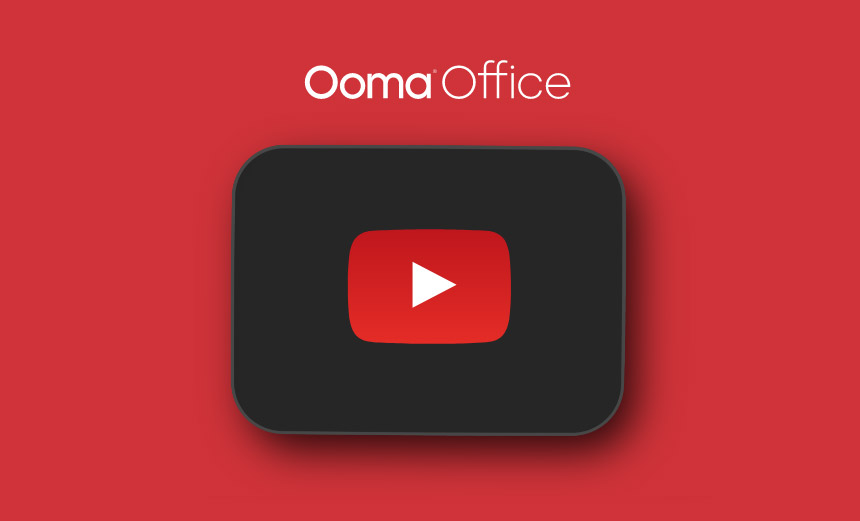Call Logs with Ooma Office
Whether you are an Ooma Office administrator or just a casual user, you have options to see all of the calls you have made. As an administrator, you also have the option of viewing a record of all calls across the company.
GET STARTED
Checking individual user call history in the End User Portal
Viewing your call logs is simple and easy with Ooma Office. All you need to do is log into the End User Portal, then navigate to the Dashboard tab. From there, you will see an overview of your extension’s most recent call history.
To get a more detailed breakdown of your call logs, you can navigate to the Call Logs section under Dashboard.
From here, you have several actions you can take:
- Click the View menu, where you can choose whether to view all calls or to filter to only incoming or internal calls.
- Click the remote party’s phone number to return the call using the Click to Call feature.
- Click the Download to Computer button to export your call logs. The call log will be saved to your computer as a CSV file (which can be opened in Microsoft Excel and other spreadsheet programs).
Checking company call logs as an administrator
As an account administrator, you can review a record of all your company’s calls. Follow these instructions to visit the Call Logs interface:
- Log into office.ooma.com as an administrator and navigate to the Dashboard page.
- A list of the most recent calling activity will be visible in the Call Logs section.
- You can perform the following actions from the Call Logs menu:
- Click the View menu, where you can choose to view all calls or filter to only incoming or internal calls.
- Enter a name or phone number to get a more detailed breakdown of a specific caller or number.
- Click the remote party’s phone number to return the call using the Click to Call feature.
- Click the Download to Computer button to export your call logs. The company’s call logs will be saved to your computer as a CSV file (which can be opened in Microsoft Excel and other spreadsheet programs).
To learn more about Ooma Office calling capabilities, check out our home page for an extended view of our features, pricing, products and services.